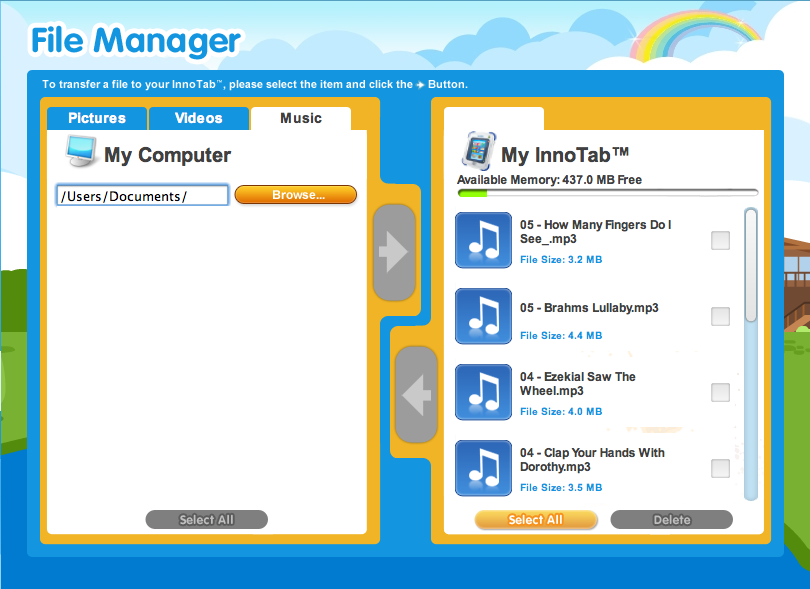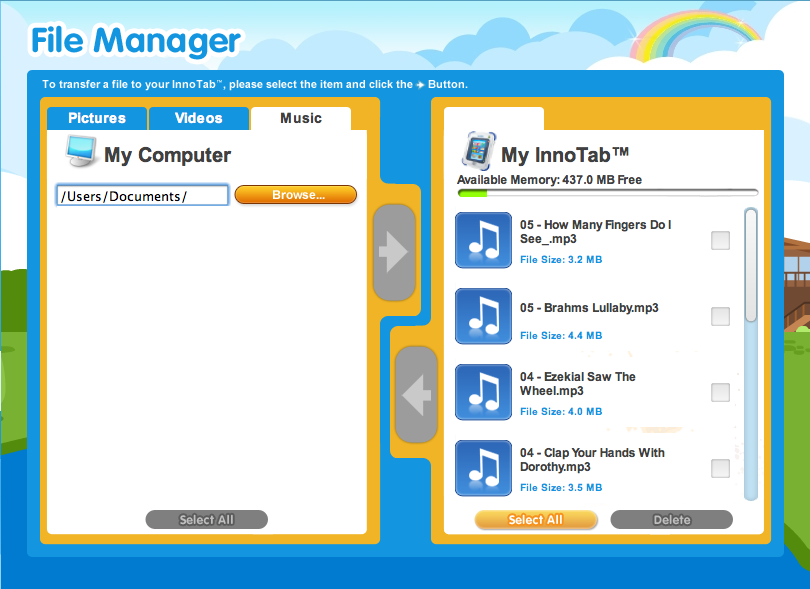
When I did a review on the Vtech Innotab, one of my readers wanted me to explain exactly how to set up music on the Innotab. Here are the step-by-step instructions.
1.Install the SD card on the back of the Innotab, near where the batteries are located. You will see a small card icon and a slot where the card goes. (note: if you are not using a new SD card you may want to transfer the existing files to your computer or an external hard drive.)
2. Plug your cord into your Innotab, and then plug the other side into your computer and then turn on the Innatab. (Download the Vtech Learning Lodge Navigator, if you have not already)
3. Click on the File Manager (located on the left side-bar) and then go to the Music tab.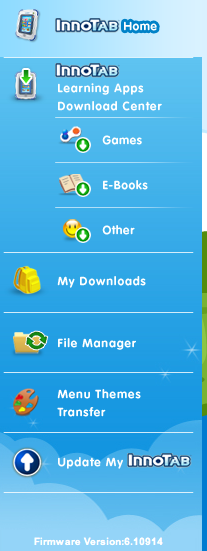
4. Click Browse and find the music that you want to move onto your Innotab.
5. Once you see the music MP3 files they will be gray (and may not look like you can select them, but if you see the words “CHOOSE” at the bottom (left-hand corner) click on it and then you should see them appear in the Learning Lodge Navigator. note: YOU MUST BE IN THE MUSIC TAB FOR THIS TO WORK & THE FILES HAVE TO BE MP3s.
*If you want to add iTunes music you will need to convert the files first. Thanks to Megan: here is an easy way to convert iTunes files into MP3s: http://support.apple.com/kb/ht1550
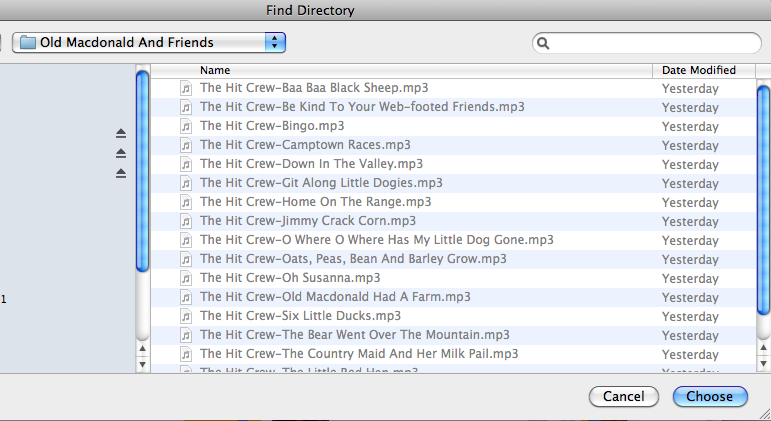
6. Next, click on the “Select-All” button at the bottom so you want have to click on the songs individually. Then click on the right “Arrow” to transfer these songs onto the Innotab.
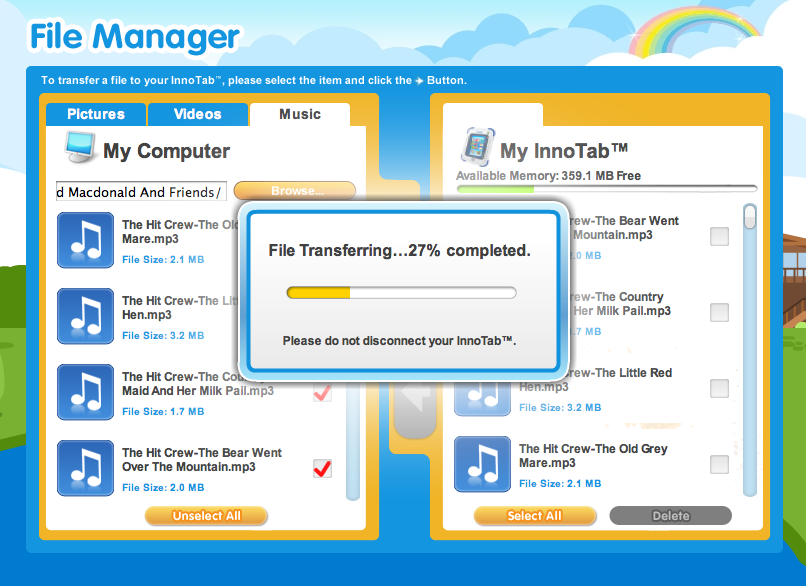
7. Tell your computer to eject the cord, then remove the cord and turn off your Innotab,
8. Turn the Innotab back on, it will take a minute, but one go to the Music folder and you should see the music you want your child to listen too.
Let me know if you have questions, if I get a chance, I will try to do a video for you as well. Happy holidays!
p.s This is also the way to set up photos as well.
— UPDATE —
Here is a video from YouTube showing another way to add files to your InnoTab
Here is a Video adding music for those that need a visual explanation.
Disclosure of Material Connection: I have not received any compensation for writing this post. I have no material connection to the brands, products, or services that I have mentioned. I am disclosing this in accordance with the Federal Trade Commission’s 16 CFR, Part 255: “Guides Concerning the Use of Endorsements and Testimonials in Advertising.”